5.6 KiB
V2Dial 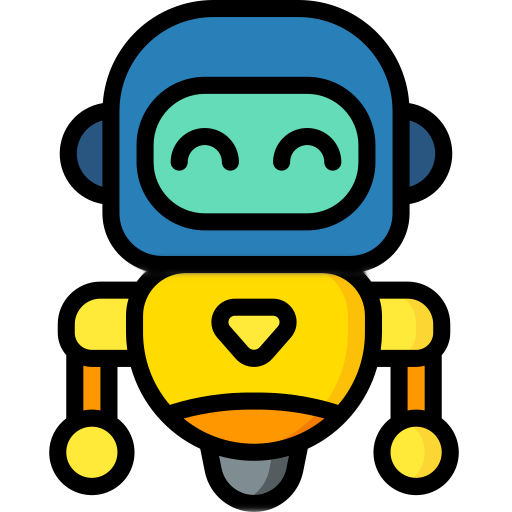 : Unification of Video and Visual Dialog via Multimodal Experts
: Unification of Video and Visual Dialog via Multimodal Experts
Adnen Abdessaied, Anna Rohrbach, Marcus Rohrbach, Andreas Bulling
CVPR 2025, Nashville, TN, USA 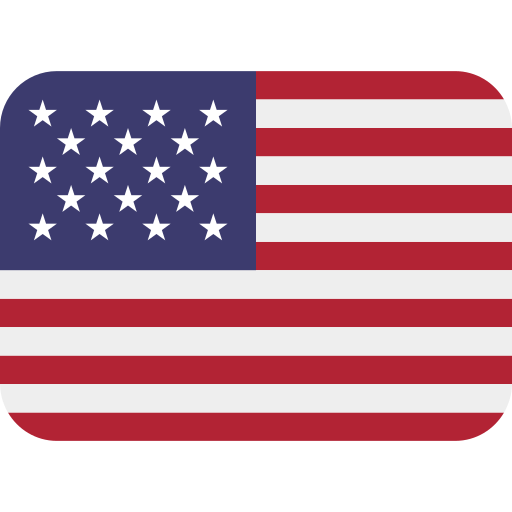
[Paper]
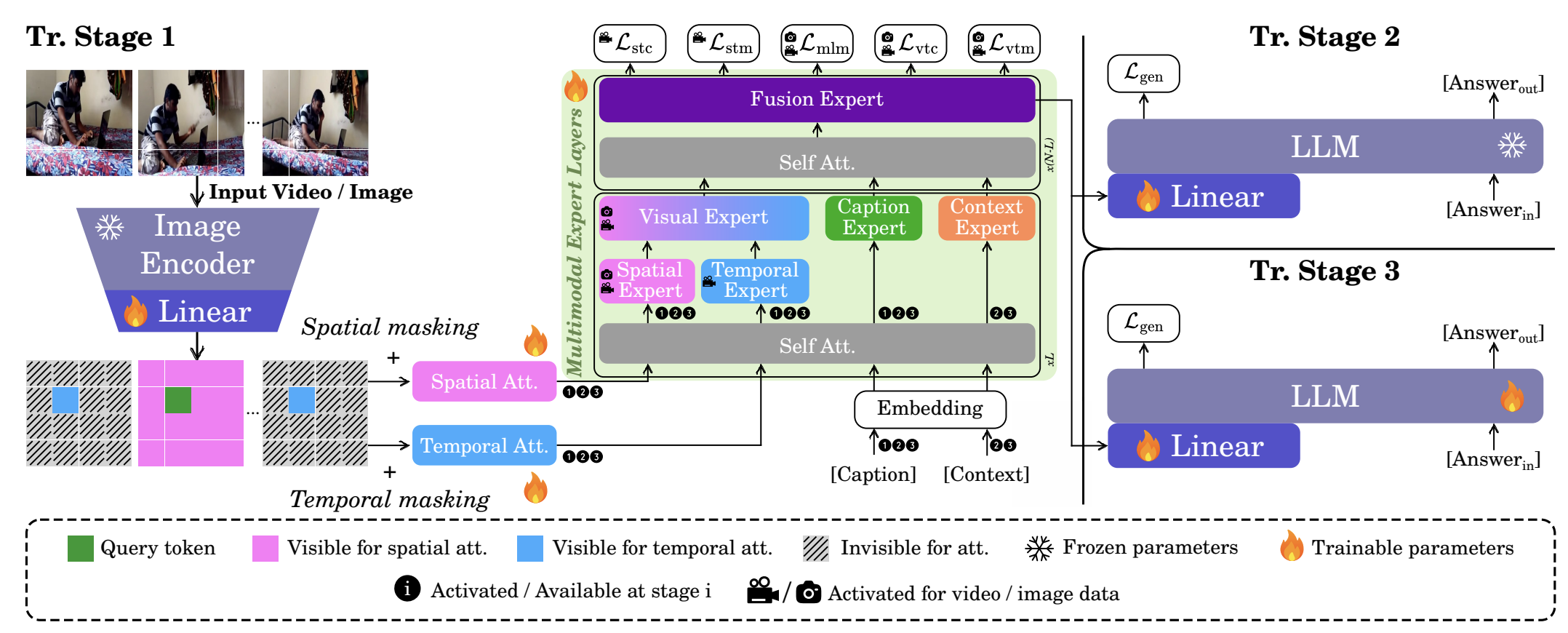
Citation
If you find our code useful or use it in your own projects, please cite our paper:
@InProceedings{v2dial_abdessaied,
author = {Abdessaied, Adnen and Rohrbach, Anna and Rohrbach, Marcus and Bulling, Andreas},
title = {{V2Dial: Unification of Video and Visual Dialog via Multimodal Experts}},
booktitle = {Proceedings of the IEEE/CVF Conference on Computer Vision and Pattern Recognition (CVPR)},
year = {2025}
}
Table of Contents
Setup and Dependencies
Create a conda environment and install dependencies
conda create -n v2dial python=3.9
conda activate v2dial
conda install pytorch==2.2.0 torchvision==0.17.0 torchaudio==2.2.0 pytorch-cuda=11.8 -c pytorch -c nvidia
conda install -c huggingface transformers
pip install evaluate wandb glog pyhocon
Download Data
❗ We do NOT own any of the data used in this projects. For legal reasons, we only provide links to where they could be downloaded.
Champagne
- Textual data can be accessed here
- The video url can be used to download the raw videos if needed. This can done using the folowing code
WebVid-2M
- Please follow the instructions/hints from this repo the download the dataset
CC3M
- Please follow these instructions to download the dataset
AVSD
- The textual data of the three versions can be downloaded from AVSD-DSTC7, AVSD-DSTC8 and AVSD-DSTC10, respectively
- The videos can be obtained from here
VisDial v1.0
- Both textual and image data can be obtained from here
After the data is downloaded, you need to set up their paths correctly in the config-files in \config
Training
We trained our model on 8 Nvidia A100 GPUs on all different stages.
Stage 1
Run
CUDA_VISIBLE_DEVICES=0,1,2,3,4,5,6,7 python main_stage_1.py \
--mode train \
--tag stage_1 \
Stage 2
Run
CUDA_VISIBLE_DEVICES=0,1,2,3,4,5,6,7 python main_stage_2.py \
--mode train \
--tag stage_2 \
Stage 3
Run
CUDA_VISIBLE_DEVICES=0,1,2,3,4,5,6,7 python main_stage_3.py \
--mode train \
--tag stage_3 \
Response Generation
AVSD-DSTC7
- Set
dstc=7in the.conffile of your trained networks. in The default setting, can find this underlogs/exeriment_tag/code/config/v2_dial_stage_x.conf - Generate the responses
./generate_parallel_avsd.sh v2dial/stage_x results_avsd_dstc7_v2dial_stage_x generate logs/stage_x/tag_to_be_used 7
- All responses will be saved in
output/dstc7/
AVSD-DSTC8
- Set
dstc=8in the.conffile of your trained networks. in The default setting, can find this underlogs/exeriment_tag/code/config/v2_dial_stage_x.conf - Generate the responses
./generate_parallel_avsd.sh v2dial/stage_x results_avsd_dstc8_v2dial_stage_x generate logs/stage_x/tag_to_be_used 8
- All responses will be saved in
output/dstc8/
AVSD-DSTC10
- Set
dstc=10in the.conffile of your trained networks. in The default setting, can find this underlogs/exeriment_tag/code/config/v2_dial_stage_x.conf - Generate the responses
./generate_parallel_avsd.sh v2dial/stage_x results_avsd_dstc10_v2dial_stage_x generate logs/stage_x/tag_to_be_used 10
- All responses will be saved in
output/dstc10/
VisDial
- Generate the responses
./generate_parallel_visdial.sh v2dial/stage_x results_visdial_v2dial_stage_x generate logs/stage_x/tag_to_be_used
- All responses will be saved in
output/visdial/
Results
AVSD
To evaluate the results of AVSD, please use the tool Executing the eval_tool_dstc7 of AVSD-DSTC7 eval_tool_dstc and eval_tool_dstc10 on the generated reponses from the previous stage.
VisDial
Use the script eval_visdial.py for evaluation.
Acknowledgements
We thank the authors of miniGPT4-Video, VindLU, BLIP-2 for providing their codebases that greatly influenced this work.